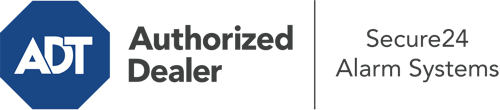How Do I Use The ADT Command Panel In Worcester?
The center of your home security system, ADT Command is a powerful touch-enabled hub that connects with all of your incorporated devices. You can activate your system, adjust home automation settings, and even communicate with monitoring specialists. Chances are you’ll have no issues operating this straightforward command center, but to help you get started, it’s a great idea to inspect some of its core features.
What Can You Do With ADT Command In Worcester?
Prior to diving into the basics of how to operate it, take a minute to reflect on what this central home security hub can do. Above all else, ADT Command is where you will activate and deactivate your system, but it’s capable of a great deal more.
With ADT Command, you are able to:
- Personalize home automation with specific schedules, scenes, or rules. To illustrate, you are able to have your front door lock automatically when the system is armed or have lights turn on at specified times.
- Lock or unlock doors.
- Check real-time streams or saved clips of your doorbell, indoor, or outdoor cameras.
- Speak through the two-way talk function or reach out to ADT directly in case of an emergency.
- Connect with your smart speaker.
- Update users and Wi-Fi networks.
Getting Familiar With Your ADT Command Panel In Worcester
Simply familiarizing yourself with the touchscreen is one of the smartest things to do. That commences with the home screen. You’ll see a big image that indicates your present status - such as “Armed Stay.” Underneath, you’ll see additional icons that represent different arming alternatives. Tap them when you wish to change your status. The custom arming choice is useful as it gives you the opportunity to skip certain sensors. Want to leave a window ajar at night for a little clean air without activating the alarm? That’s not a problem.
At the top left, you’ll notice a Wi-Fi icon that displays your internet connectivity and a notifications icon where you can get communications from ADT. On the right-hand side, you’ll see icons for home automation, scenes, and zones. At the top right, you’ll find important emergency panic buttons. You’ll have the ability to press for fire, police, or personal. Your monitoring team will inform the relevant emergency personnel based on your decision.
The pointer on the right will guide you to more options. There, you’ll find the tools feature. Press this icon, enter your passcode, and then you’ll be able to manage general settings, Wi-Fi settings, user accounts, and more. You’ll even come across tutorial videos if you need direction.
Arming Your System With The ADT Command Panel
The touchscreen central hub makes arming your system fast and easy. All you have to do is pick the symbol you want from the home display. Your possible selections are Arm Custom, Arm Stay, Arm Away. If your property will be unoccupied, the away option is the most suitable selection. You might decide to “quick arm,” which doesn’t need a passcode, or to delay the activation of your home’s protection. This will initiate a timer, giving you enough time to depart before the system engages. If anyone is present, the Arm Stay setting is the best choice. The custom option allows you to bypass specific sensors and also functions on a delay.
Once you grasp the fundamentals of enabling your system, you may begin to explore the other amazing features.
Take Advantage Of ADT Command With Your New Security System From Secure24 Alarm Systems
Are you looking forward to being able to operate and customize your entire home security system using one centralized command panel? Utilize the powerful ADT Command in Worcester by consulting the specialists at Secure24 Alarm Systems. Contact (508) 283-7533 to order your home’s protection today.